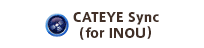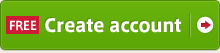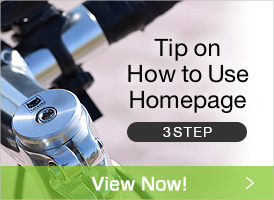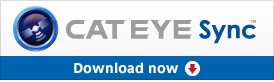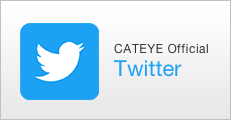Key word
INOU Sync system requirement
- Compatible OS
- Compatible browser
- PC
INOU Sync version
- How to know the version of CATEYE Sync
Download INOU Sync
- I cannot download CATEYE Sync.
Latest version of INOU Sync
- How to obtain the latest version
- How to update
- Is data protected?
Function of INOU Sync
- What functions are contained in the application software?
Install INOU Sync
- How to install
- I cannot ...
Uninstall INOU Sync
- How to uninstall
User
- Management of two or more users on a single PC
Download (data transfer) INOU data
- Downloading media
- What is the difference between "One button upload" and "Download data from SD card" ?
- Method 1: Download data to PC.
- Method 2: Download and upload simultaneously.
- I cannot ...
- It takes time to download.
- The same data is repeatedly downloaded to CATEYE Sync.
Upload Data
- How to manage videos
- How to upload to Atlas
- I cannot upload to Atlas.
- Photos and videos are not uploaded.
- I want to upload only the route.
- YouTube account is required.
- Uploading a video fails.
- Uploading a video fails, and it cannot be uploaded as a trip.
- It takes time to upload.
Data list
- Elapsed time is unknown for some data.
- A movie is divided.
- Preview screens for some photos are not appeared
- Search original data.
- How to delete data from Sync
- Where is data saved?
- How to play videos on PC
- Data display in the data list is wrong.
Transfer data
- How to transfer data to other PC
Setup INOU
- How to change the auto photo shooting interval
- How to change the video image quality
- How to check the firmware version
- How to update the firmware
Login setting to Atlas
- How to retain Login info
YouTube
- How to acquire an account
- How to set an account
- I forgot my password.