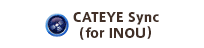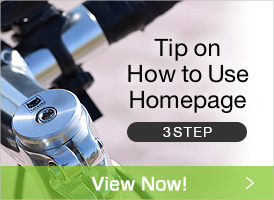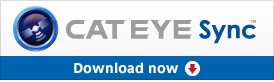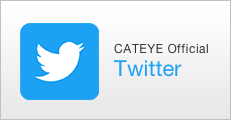Key word
CATEYE Sync operating environment
- What operating systems is CATEYE Sync compatible with?
- What browsers is CATEYE Sync compatible with?
- What are the hardware requirements for CATEYE Sync?
CATEYE Sync version
- How can I find what version of CATEYE Sync I'm using?
Downloading CATEYE Sync
- Why can't I download CATEYE Sync?
Latest version of CATEYE Sync
- Where can I get the latest version of CATEYE Sync?
- Will I lose my exiting data if I update CATEYE Sync?
Function of CATEYE Sync
- What does CATEYE Sync do?
Installing CATEYE Sync
- How do I install/update to the latest version of CATEYE Sync?
- I'm having trouble installing CATEYE Sync. What should I do?
Uninstalling CATEYE Sync
- How do I uninstall CATEYE Sync?
Managing multiple users
- How do I register two or more users on a single PC?
Downloading/transferring Stealth data
- What hardware do I need to download data from my computer to my PC?
- How do I download data from my computer to my PC?
- I am having trouble downloading data from my computer to my PC. What should I do?
- Why does it take so long to download data?
- Why did downloading fail halfway through?
Uploading data to CATEYE Atlas
- How do I upload data to CATEYE Atlas?
Uploading data to other websites
- How do I upload data from to STRAVA or TrainingPeaks?
- Can I upload trips to multiple websites?
- Can I analyze training programs and the like?
- Why can't I upload data to CATEYE Atlas?
- Why does it take so long to upload data to CATEYE Atlas?
Data list
- Why are elapsed time values abnormally long sometimes?
- Why is unnecessary data created?
- Why is the elapsed time value so short?
- How do I delete data from CATEYE Sync?
Transferring data
- How do I transfer data to another PC?
Connected device settings
- How do I change Stealth settings using CATEYE Sync?
- How do I change Q Series settings using CATEYE Sync?
- How do I delete measurement data from Stealth?
Login settings for CATEYE Atlas
- Where do I enter CATEYE Atlas login info?